Free Tech Tools and Tips to Try
Technology can make many of the day-to-day tasks of running a non-profit or association more efficient. There are many tech tools that can assist us in the work that we do and many of them are free to use.
There are so many tools available that it can be difficult to stay on top of which ones might make our lives a little easier or more efficient. In conversations with others, I’ve come to realize that we all have our favourite tools and that not everyone is aware of them and the benefits they offer. The following is a list of a few tech tools (and tips) that you may find useful in your work (many of these you may already know about, but I hope there are a few that will be new to you!)
Diversity and Inclusion Tech Tools and Tips
This first one is more of a tip than a tool. Did you know that there is an inclusive language checker that you can turn on in Microsoft Word? If you turn this feature on, MS Word will check your writing for gender bias, age bias, and more.
A few things to note about this feature:
- It is turned off by default, so you need to turn it on
- The feature is only available in the version of Word that comes with a Microsoft 365 subscription. If you’re using a stand-alone version of Office 2019 or an earlier version of Office, you won’t have access to this feature.
To turn on the inclusive language checker do the following:
- Start by opening a Microsoft Word document. From the “Home” tab, click Editor > Settings. You can also access this menu by opening File > Options, choosing “Proofing,” and then clicking the “Settings” button.
- Scroll down to the “Inclusiveness” section, select all of the checkboxes that you want Word to check for in your documents, and click the “OK” button.
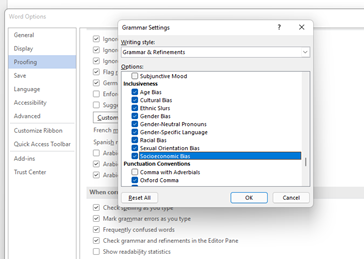
Once this feature is enabled in Word, the grammar checker will pick up on non-inclusive language and suggest alternatives (like how the “spelling and grammar checks” work). As with any technology, the inclusive language checker isn’t perfect. It appears to be intended to check for bias you may not have thought about versus the obvious (i.e., some racial slurs are not flagged).
Uinclude is a job description tool that looks at the language you are using to ensure it is inclusive, inviting and engaging. The tool is not free, although it does have a free seven-day trial period.
Collaboration
As we do more and more work online and move into remote or hybrid environments, collaboration tools have become even more important.
MURAL is a digital-first visual collaboration tool or online whiteboard. MURAL allows your team to work together in real-time or asynchronously. It is easy to use and the free version includes 5 murals and unlimited members. You can also access templates with the free version.
We are all familiar with Zoom, but did you know a whiteboard is now included with all accounts?
You may also know that when sharing your screen with participants, you can make use of the annotation tools within Zoom to make the presentation more collaborative and interactive. To do so, simply instruct attendees to click on “view options” at the top of the screen (next to “you are now viewing xxx’s screen”), from here they should click on “annotate” and a screen will appear that will allow them to interact on the screen in various ways – text/typing, drawing, and stamps (check marks, etc.). This can be a great way to embed interaction into your meetings.
Another collaborative tool that you may want to check out is Trello. Trello allows you to collaborate with your team by setting up and customizing workflows for just about anything – meetings, projects, events, goal setting, et cetera. There is a free version which includes up to 10 boards per workspace and unlimited storage (10MB/file).
If you’re looking for a tool that offers real time transcription, then Otter.Ai may be the tool for you. Otter.Ai integrates with Zoom, Microsoft Teams, and Google Meet. The free version gives you access to record and transcribe live, search and playback recordings, and highlight and insert comments. The paid subscription version offers extra features including a virtual assistant that shares meeting notes with participants.
Graphic Design
Canva – is a graphic design tool for the non-designer. The online tool offers templates and is easy to use. You can use Canva to create presentations, brochures, social media posts, logos, and more. There are plenty of free templates and images. Depending on your needs you may wish to upgrade to one of the paid plans to access more features and images.
Writing and Communication
Loom – Loom allows you to record quick videos of your screen and camera. That way you can walk someone through a task, while providing a visual example.
Transcribe – is a free web app that transcribes recorded interviews, so you don’t have to!
HemingwayApp – The Hemingway App makes your writing bold and clear. The app highlights sentences that are hard to read, where you are using a passive voice, and will give you a “readability” score. The readability score is a great metric to use to ensure that your content is accessible.
Grammarly – is another tool to improve your writing.
Productivity
Some productivity tools that you may find useful include:
Clockify – is a good time tracking software.
Calendly – allows you to easily schedule meetings. You send your collaborator a Calendly link (or embed it on your website or in your email signature), they pick a time and it’s added to your calendar. There are several price points, but the free version works well if you don’t need all the bells and whistles.
Todoist – an online to do list. The free version includes 5 active projects, 5 collaborators per project, and 5 MB file uploads.
Zapier – is an automation tool that moves info between your web apps automatically. The free version includes 100 tasks/month.
This is by no means an exhaustive list, but I hope one or two of the tools listed above is useful to you!
Rebecca Harris is the Executive Director of the Ontario Association of Residences Treating Youth (OARTY). Connect with Rebecca on LinkedIn – linkedin.com/in/beckymharris/ or follow her on Twitter @beckymharris.

